Telehealth appointment how-to guide
Telehealth appointments, also known as virtual visits, allow you to meet with a member of your Carelon Health care team by using a computer, tablet, or smartphone. It's a great choice when you want or need to stay right where you are, while still having the benefits of an in-person appointment.
How to prepare for a telehealth appointment
What you need
- A smartphone, computer, or tablet with a camera.
- A strong cellular or internet connection.
What you should do
- Give yourself plenty of time before your visit to prepare.
- Make a list of your questions.
- Have a list of the medicines you take and your doctors’ names and phone numbers handy.
- Find a comfortable, quiet, private, and well-lit space for your call.
- Make sure the camera of your smartphone, computer, or tablet is steady by placing your device on a flat surface.
- Be close to the screen and have the camera at eye level.
- Be ready to take notes.
What you should expect
- Your doctor or nurse will ask questions about your health, just like a face-to-face visit.
- You’ll have time to talk about any concerns or goals you have.
- You can ask any questions you may have about your health, your care plan, medications, and next steps.
- Your doctor or nurse will connect with your other doctors and specialists after your visit to give them an update.
The three steps of a telehealth appointment
1. Start your visit
- You’ll receive an email or text with the date, time, and instructions for your appointment soon after it’s scheduled. You’ll also receive reminders with the same information one week before, one day before, and 15 minutes before your appointment.
- A few minutes before the start of your appointment, open the message and click or tap the Join video call button.
- Click or tap Allow to let the application use your microphone and camera.

2. Check in
- Click or tap Check in.
- The doctor or nurse you’re scheduled to see will be notified that you’ve checked in and you’ll see a “waiting room” screen until they join the call.

3. Talk with your healthcare provider
- Make sure your microphone and video symbols are green. This means they’re on.
- Your healthcare provider will appear on the screen ready to have a telehealth visit with you.
- When your visit is complete, click or tap the red phone symbol to hang up.